Auphonic Leveler Batch Processor
The Auphonic Leveler is an intelligent Desktop Batch Audio File Processor which analyzes your audio and corrects level differences between speakers, between music and speech and between multiple audio files to achieve a balanced overall loudness.
It includes a True Peak Limiter, targets for common Loudness Standards (EBU R128, ATSC A/85, Podcasts, Mobile, etc.) and automatic Noise and Hum Reduction algorithms.
Important:
The Auphonic Leveler does not work on macOS >= Ventura anymore!
Warning
Most of our new algorithms use custom hardware, therefore it is unfortunately not possible for us to update the current desktop apps - please consider using our web service instead!
Features
Audio Algorithms
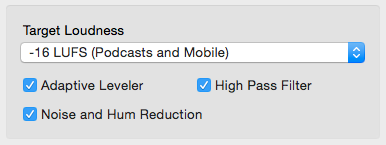
The following algorithms are included in the Auphonic Leveler Batch Processor:
Adaptive Leveler
Our Adaptive Leveler analyzes the content of audio files using machine learning techniques and is capable of balancing loudness variations between segments in one file:
Music, background and speech segments are classified
Loudness differences between speakers are corrected and dynamic range compression is applied
Music segments are processed with care: the overall loudness will be comparable to speech, but the natural dynamics are not changed as in speech segments
Background segments (noise, wind, breathing, silence etc.) won’t be amplified
Most suitable for programs, where dialogs/speech is the most prominent content: podcasts, radio, broadcast, lecture and conference recordings, film and videos, screencasts etc.
This algorithm was trained with over three years of audio files from our Web Service and keeps learning and adapting to new data every day.
For more details and audio examples see Adaptive Leveler.
Loudness Normalization
Global Loudness Normalization calculates the loudness of your audio and applies a constant gain to reach a defined target level, so that all processed files have the same average loudness. The loudness is calculated according to latest broadcast standards (ITU-R BS.1770) and Auphonic supports loudness targets for television (EBU R128, ATSC A/85), radio, podcasts, mobile and more.
For details and audio examples see Global Loudness Normalization.
True Peak Limiter
A True Peak Limiter, with 4x oversampling to avoid intersample peaks, is used to limit the final output signal to the selected maximum true peak level and ensures compliance with the selected loudness target.
Noise and Hum Reduction
Our Noise Reduction algorithms remove broadband background noise in audio files with slowly varying backgrounds. First the audio file is segmented in regions with different background noise characteristics, then a noise print is extracted in each region and removed from the audio signal. In automatic mode, a classifier decides if and how much noise reduction is necessary.
The Hum Reduction algorithms identify power line hum and all its partials. Afterwards the partials are removed as necessary with sharp filters.
For more details and audio examples see Noise Reduction.
High Pass Filter
An adaptive High Pass Filter cuts unnecessary and disturbing low frequencies, depending on the context (speech, music or noise).
For more details see Adaptive Filtering.
Presets and Parallel Processing
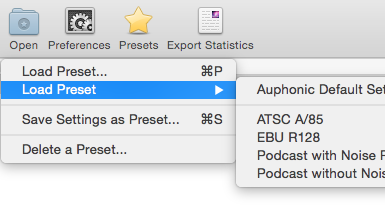
The Auphonic Leveler Batch Processor includes a Parallel Task Queue with configurable CPU, RAM and disk usage.
Just drag and drop audio collections into the program window and all files will be processed in parallel with your current settings. During processing, the progress and status of all individual files and the combined progress is shown in the application.
All your current settings (audio algorithm parameters, output file options, intros/outros, warnings, hardware settings, etc.) can be saved as Presets.
Processing Statistics and Warnings
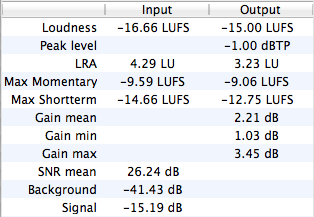
Audio Processing Statistics of input and output files display details about what our algorithms are changing in your files.
They can be used to check compliance with Loudness Standards (Program Loudness, Maximum True Peak Level, LRA - see EBU TECH 3341, Section 1 ) and certain regulations for commercials (Max Momentary, Max Short-term Loudness - see Section 2.2). It also shows how much our Adaptive Leveler changes your levels (Gain mean, min, max), statistics about your input audio signals (SNR, Background and Signal Level) and much more.
Statistics can be exported as files (manually or automatically) in machine readable JSON, in YAML, or in a human readable text format. The exact file format is the same as in our Web Service and is documented here.
It is also possible to setup Warnings for quality control or as alerts to manually check problematic segments in your audio: for example, you don’t want a MaxMomentary loudness >= -19 LUFS or an Input SNR <= 15dB. Warnings will be displayed in the application and are also exported to processing statistics files.
Supported Input and Output File Formats
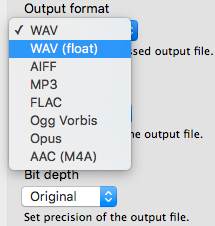
We support a wide range of input and a limited selection of output file formats. Sample rate and bit depth conversions are using the high quality resampling and dithering algorithms of SoX.
Please use lossless audio formats whenever possible.
Supported Input File Formats:
WAV, WAV (float), AIFF, FLAC, MP3, Ogg Vorbis, Opus
Mac OS X only: MP4/M4A/M4B, AAC, ALAC, CAF, AC3, MP2, 3GP
Supported Output File Formats:
WAV, WAV (float), AIFF, MP3 (via lame), FLAC, Ogg Vorbis, Opus
Mac OS X only: AAC (M4A)
Parameters and User Interface
Below is a list with descriptions of all available parameters and screenshots.
Start Screen
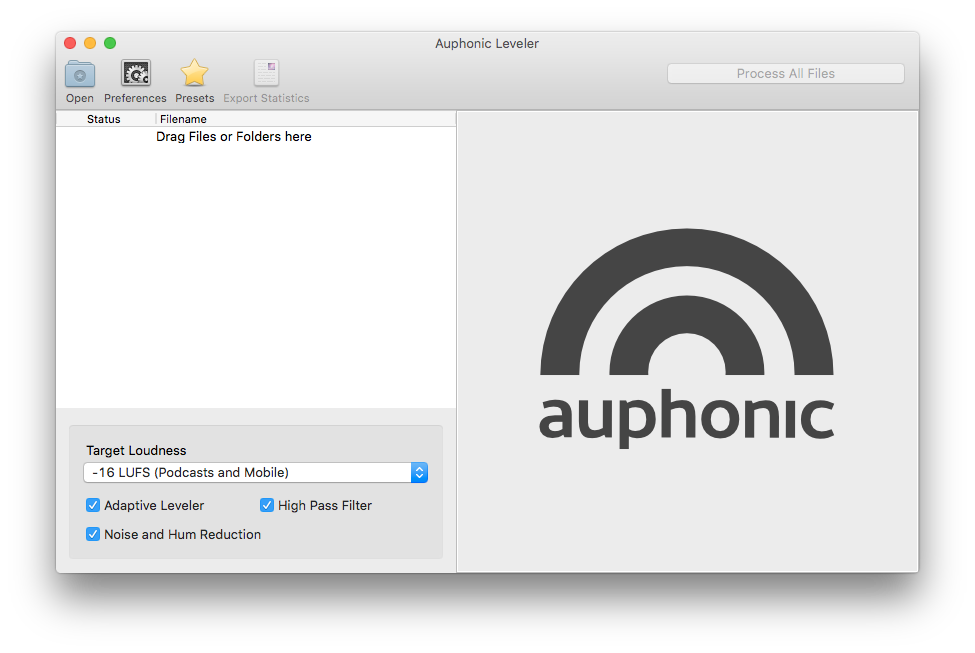
Empty start screen of the Auphonic Leveler.
The Audio Algorithms Box (bottom left) shows basic controls to enable/disable the Adaptive Leveler, High Pass Filter, Noise and Hum Reduction and to select a Target Loudness level.
Drag and drop files or folders to load multiple audio files.
Files Loaded
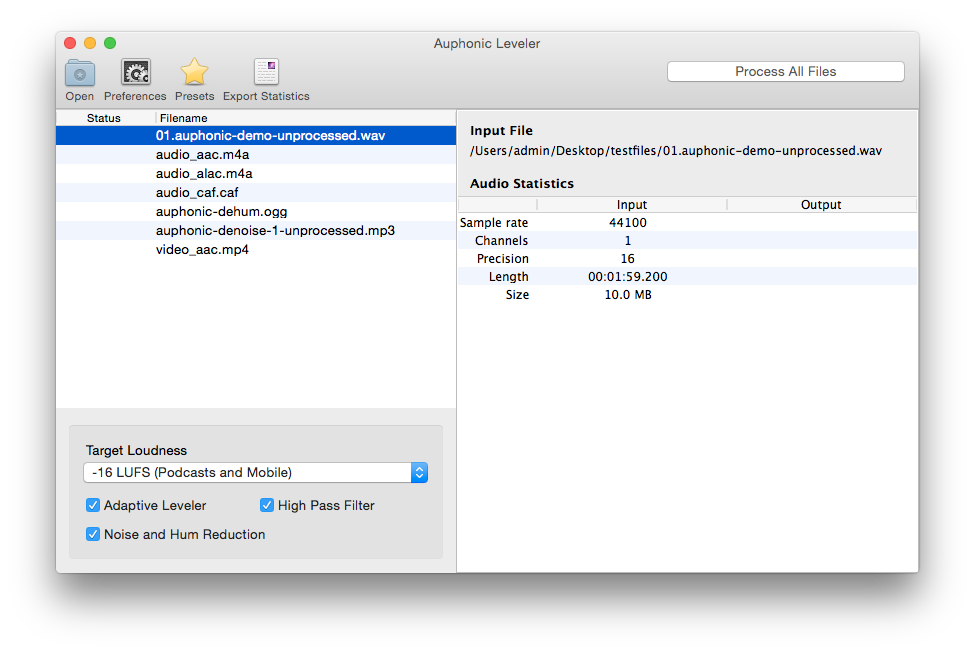
Now multiple files are added to the Auphonic Leveler and we are ready to run.
Click on the Process All Files button (top right) to start all audio post productions.
Processing
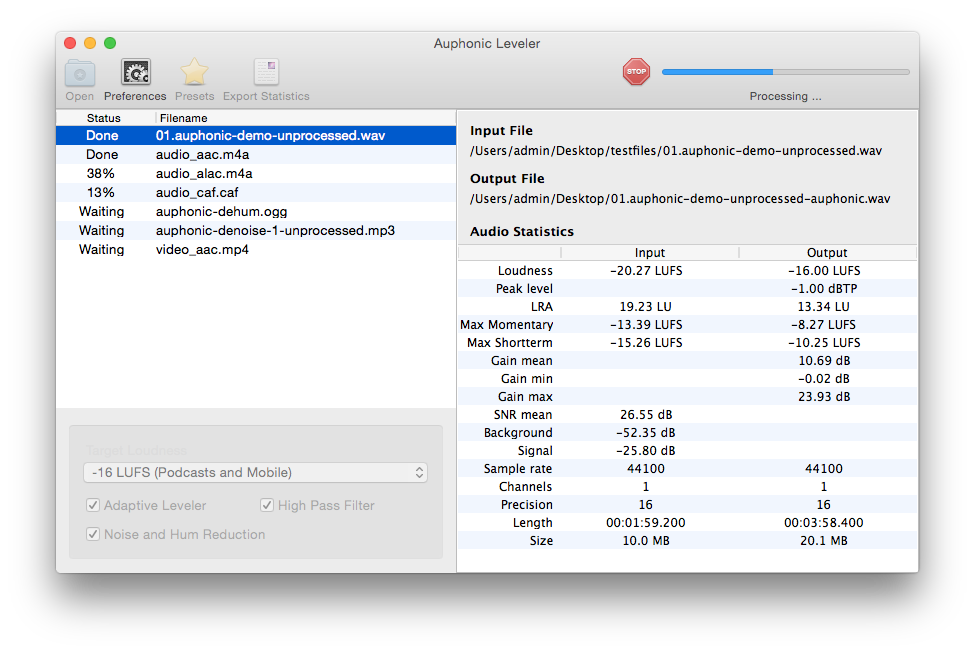
During processing, a progress bar is shown at the top right.
The left table lists the status and progress of all individual files.
Audio Processing Statistics of a selected file are displayed in the right table: the format is exactly the same as in our web service and is documented here. Statistics can be exported as files in JSON, YAML or in a human readable text format.
Algorithm Details Preferences
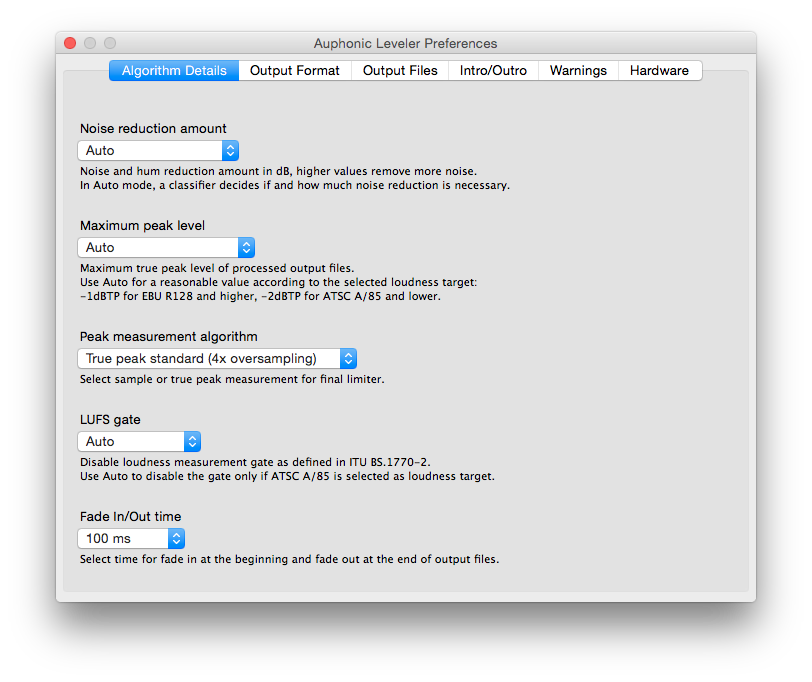
The Algorithm Details Preferences might be used by audio experts to manually set the noise reduction amount, to adjust details of the loudness measurement algorithms and to select a custom maximum true peak level.
If you don’t know what that means, please leave it at the default values!
- Noise reduction amount
Noise and hum reduction amount in dB, higher values remove more noise. In Auto mode, a classifier decides if and how much noise reduction is necessary.
- Maximum peak level
Maximum true peak level of processed output files. Use Auto for a reasonable value according to the selected loudness target: -1dBTP for EBU R128 and higher, -2dBTP for ATSC A/85 and lower.
- Peak measurement algorithm
Select sample or true peak measurement for final limiter.
- LUFS gate
Disable loudness measurement gate as defined in ITU BS.1770-2. Use Auto to disable the gate only if ATSC A/85 is selected as loudness target.
- Fade In/Out time
Select time for fade in at the beginning and fade out at the end of output files.
Output Format Preferences
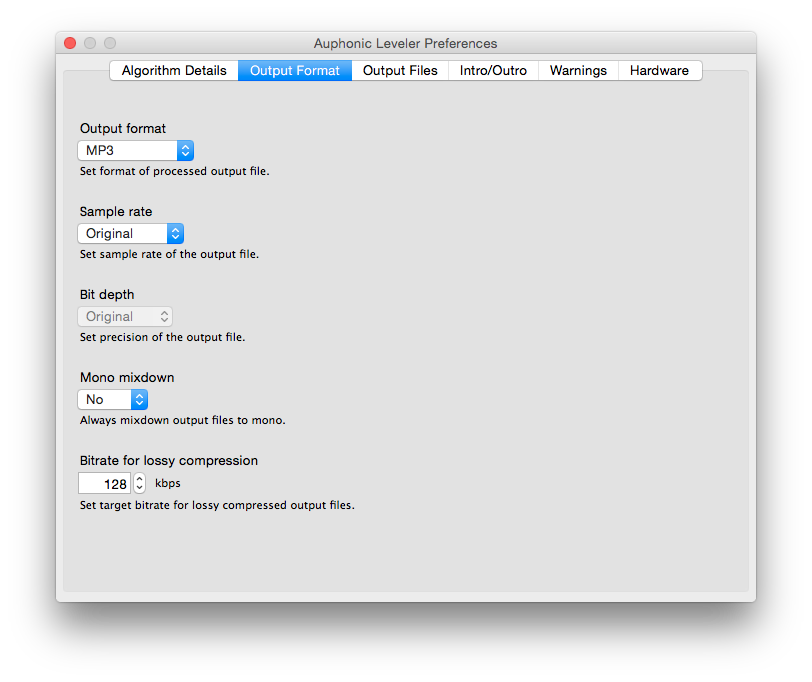
Preference tab to select the Output Audio Format. All processed files will be encoded into this format.
- Output format
Set format of processed output file.
- Sample rate
Set sample rate of the output file.
- Bit depth
Set precision of the output file.
- Mono mixdown
Always mixdown output files to mono.
- Bitrate for lossy compression
Set target bitrate for lossy compressed output files.
Output Files Preferences
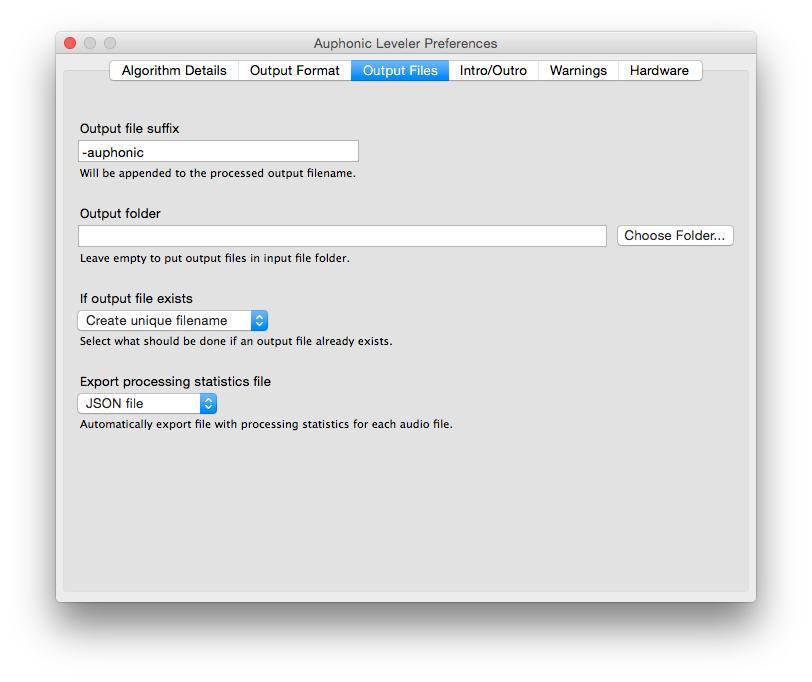
Details about the filenames and the location of Output Files.
It’s also possible to automatically export processing statistics (select box at the bottom).
- Output file suffix
Will be appended to the processed output filename.
- Output folder
Leave empty to put output files in input file folder.
- If output file exists
Select what should be done if an output file already exists.
- Export processing statistics file
Automatically export file with processing statistics for each audio file.
Intro/Outro Preferences
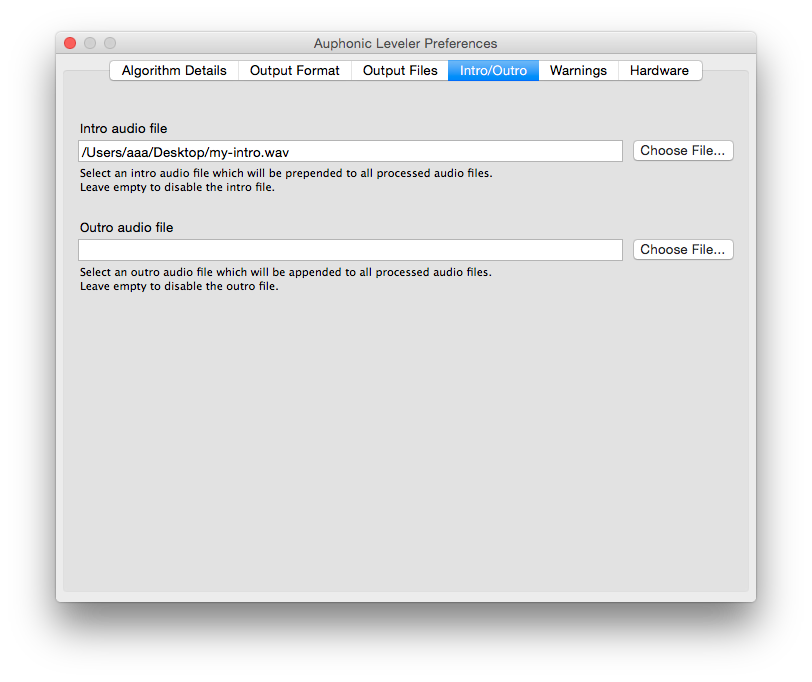
Select an Intro and/or Outro file, which will be added at the start/end of all your processed audio files.
- Intro audio file
Select an intro audio file which will be prepended to all processed audio files. Leave empty to disable the intro file.
- Outro audio file
Select an outro audio file which will be appended to all processed audio files. Leave empty to disable the outro file.
Warnings Preferences
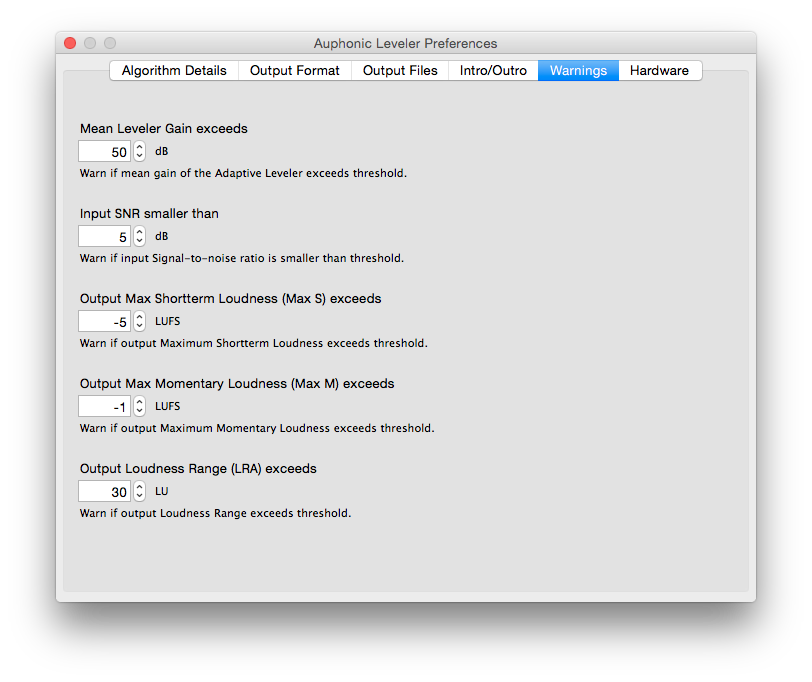
Warnings can be used for quality control or as alerts to manually check problematic segments. They will be displayed in the Auphonic Leveler application and are also exported to processing statistics files.
- Mean Leveler Gain exceeds
Warn if mean gain of the Adaptive Leveler exceeds threshold.
- Input SNR smaller than
Warn if input Signal-to-noise ratio is smaller than threshold.
- Output Max Short-term Loudness (Max S) exceeds
Warn if output Maximum Short-term Loudness exceeds threshold.
- Output Max Momentary Loudness (Max M) exceeds
Warn if output Maximum Momentary Loudness exceeds threshold.
- Output Loudness Range (LRA) exceeds
Warn if output Loudness Range exceeds threshold.
Hardware Preferences
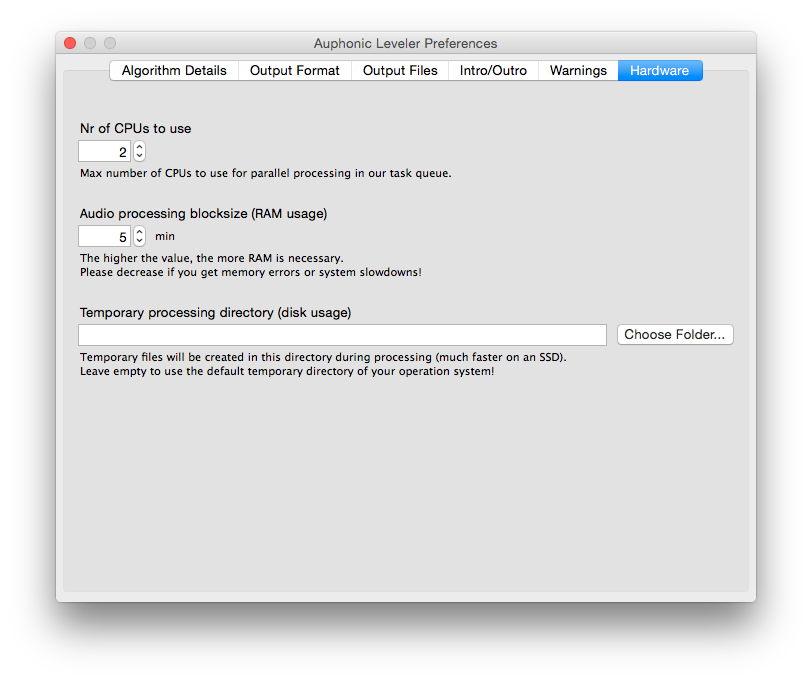
Adjust RAM, CPU usage and the temporary processing directory of our audio processing task queue.
- Nr of CPUs to use
Max number of CPUs to use for parallel processing in our task queue.
- Audio processing blocksize (RAM usage)
The higher the value, the more RAM is necessary. Please decrease if you get memory errors or system slowdowns!
- Temporary processing directory (disk usage)
Temporary files will be created in this directory during processing (much faster on an SSD). Leave empty to use the default temporary directory of your operation system!