A watch folder allows to automatically start
productions using a
preset,
whenever new files appear on the selected
external service.
Metadata, chapter marks, and cover images will be imported from input files.
Watch folders can be used to set up automatic post processing workflows,
similar to Zapier,
without any coding or API scripting.
 Photo by
Colin Lloyd.
Photo by
Colin Lloyd.
How it Works
Let's take Dropbox, for example. While you can add Dropbox as an external service to Auphonic and process files from your Dropbox on demand, a watch folder monitors your Dropbox and, as soon as you add a new file to a specific folder (/Apps/auphonic/), it is processed by Auphonic using a predetermined preset.
The preset, of course, can be configured to upload the processed audio to a different Dropbox,
a web server, or a podcast hosting platform like Libsyn, among many options.
Additionally, a file name pattern (such as *.wav) can be used to control in detail which files should be processed.
And just like that, the final manual step in your podcast production workflow could be dragging a file to your Dropbox folder.
From there, Auphonic would take over, automatically applying the post production settings and filters, and uploading the finalized episode to your host.
Supported Services
We used Dropbox as an example here, but Auphonic supports watch folders for the following file storage services:- Dropbox
- Google Drive
- OneDrive
- SFTP
- FTP
- WebDAV
- Amazon S3
- S3-compatible Storage and Google Cloud Storage
Watch folders require a trigger that indicates when exactly a new file upload is finished.
Afterward, Auphonic can start a production using the newly uploaded file.
There are two slightly different concepts to get the trigger signal:
- Push Notification Services (instant)
-
Some file storage services will notify Auphonic (almost) immediately when something changes in your watch folder. We can then start new productions as soon as your file uploads are completed.
The following services use push notifications:
Dropbox, Google Drive, OneDrive - Polling Services (a few minutes delay)
-
In all other services, our servers are periodically looking for new files in the registered watch folders every 5 minutes.
If we find a new file, we must be sure that the upload is already finished, therefore we will check it again after 2 minutes. If an input file does not change anymore, Auphonic will start a new production with it.List of polling services:
SFTP, FTP, WebDAV, Amazon S3, S3-compatible Storage and Google Cloud Storage
Note:
If you do not want to wait >5 minutes, you can manually trigger a folder by using the Trigger Productions button (see screenshot below).
Once the button is pressed, your new files will be processed immediately!
However, please ensure that all files are uploaded completely before using the Trigger Productions button.
Create your First Watch Folder
Use the following link to create your first watch folder: https://auphonic.com/watchfolder/list/
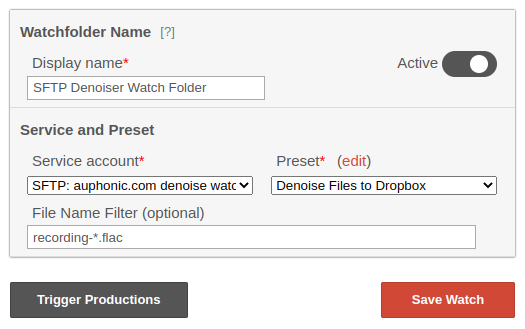
Here you can select an external service, a preset and then save/activate your watch folder.
Optionally, you can specify a File Name Filter:
Only newly uploaded files matching the entered pattern will cause a production to be created.
Leaving the field empty will match all files.
- * – Matches zero or more characters.
- ? – Matches exactly one character. May be combined with * to match at least the given number of characters instead.
- [abc] – Matches any character within the square brackets. In this case, either a, b or c would match, but not d.
- *.mp3 – Match any file whose name ends with .mp3.
- input-* – Match any file whose name starts with input-.
- *.mp[34] – Match any file whose name ends with .mp3 or .mp4.
For more details, please take a look at our watch folder help page!
Important:
Watch folders can be used for singletrack productions only.
Also, they are available for paying users only.
Conclusion
Watch folders allow to automate your podcast post production workflow without any coding or API usage.
Please contact us in case you experience any problems and let us know your feedback!